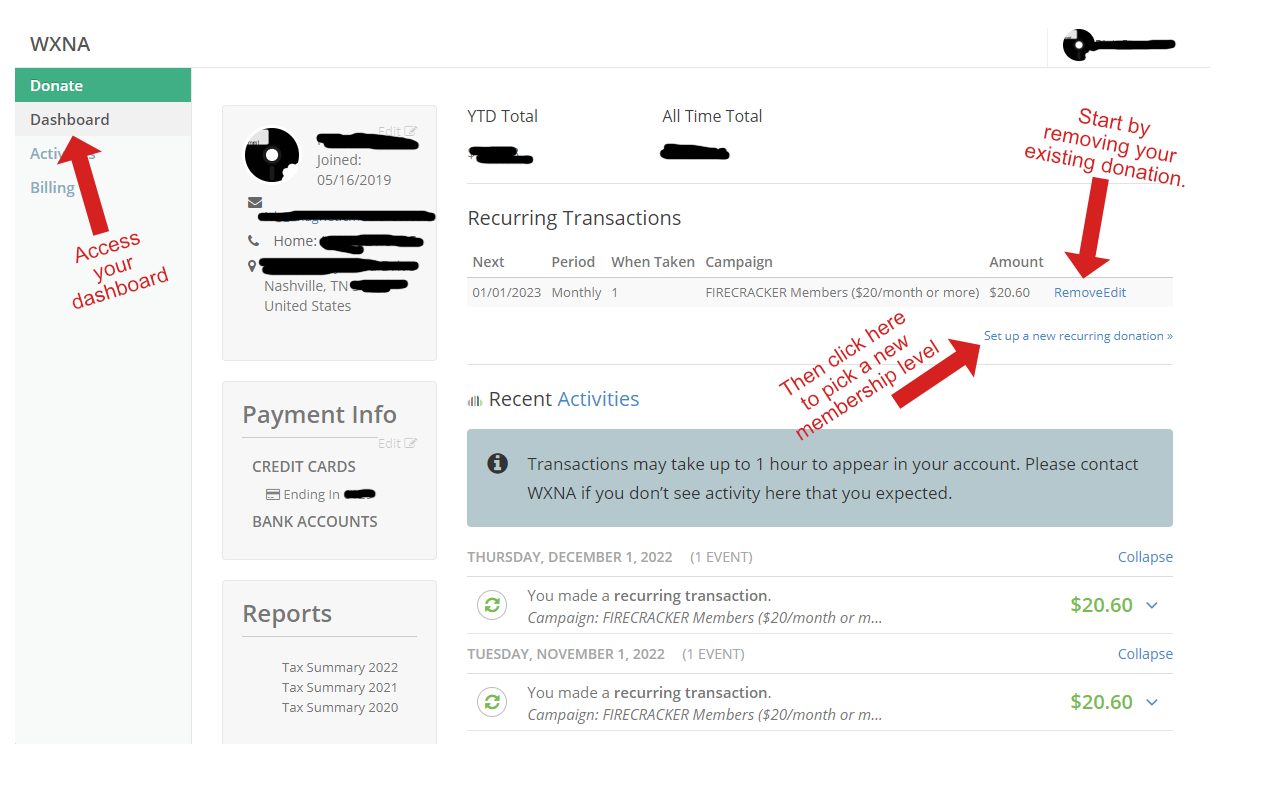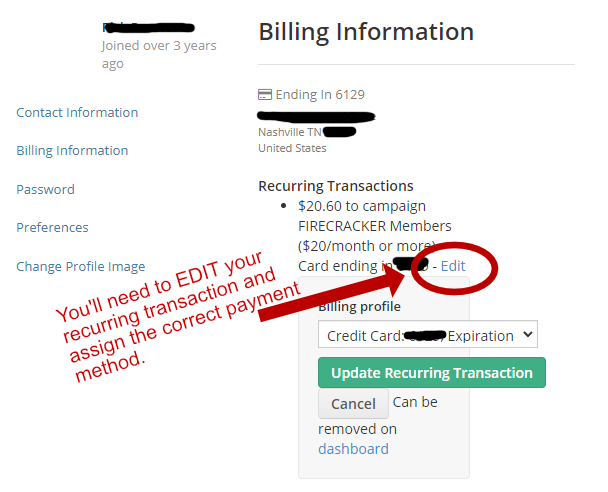Already a WXNA member but need to update your payment method, address, or membership level? Please follow the steps below, and email alexis@wxnafm.org along the way with any questions.
Accessing Your Account via Kindful
WXNA utilizes Kindful for our membership backend. Everyone who donates has access to the Kindful membership portal to manage their donations. Click here to log in. If this is your first time logging in, please click the “Don’t have an account? Sign up here.” option below the log-in box to set up your account.
Once signed in you will see your dashboard showing all recent activity, your next recurring transaction, as well as links to billing and contact info.
Updating Your Membership Level
To update your membership, the easiest way to do this is to first remove your current recurring donation, and then to reapply the updated donation.
STEP 1: Locate and remove current recurring donation
Click on Dashboard from the menu on the left. Once on the dashboard, you should see your current Recurring Transactions. The fastest way to make sure your membership is accurately changed is to cancel your current membership. To do so, click “Remove” next to your current recurring gift.
STEP 2: Set up new membership
Click the “Set up new recurring gift” link. Select the level you desire, fill in the required fields, then click the Become a Member button. You should now see your updated membership on your dashboard.
If you still have questions, or would simply prefer someone else to handle it, please reach out to alexis@wxnafm.org
Updating Your Payment Method
From your account dashboard go to the Billing section, and from there you can make any updates to your billing profile. These can include adding a new payment method (credit card or banking information), updating existing payment methods, and assigning the new payment method to the recurring donation.
On the “Billing Information” page you should see a list of your recurring transaction(s). When a new payment method is added, it needs to be added to the specific recurring transaction. Click on the ‘Edit’ button and then pick the correct source from the dropdown menu. This does not happen automatically.
Updating Your Contact Information
Click on “Contact Information” and then make any necessary changes. Click save, and you’re done. Easy peasy.
Still have questions?
Please reach out to alexis@wxnafm.org.